RX Loudness Control works by analyzing your audio and rendering a new file to ensure broadcast standard compliance. Industry loudness targets included Use RX Loudness Control's library of professional loudness standards and conform your audio to the required level for your broadcast. Simple, intuitive design for faster work. What’s the difference between RX Loudness Control and iZotope’s Insight? RX Loudness Control and Insight complement each other in post and broadcast workflows. Insight is a surround sound, real-time loudness metering suite that helps you visualize changes made during mixing and mastering. RX Loudness Control is a more comprehensive tool that. RX 5 Audio Editor is for anyone who’s ever encountered an audio problem they wished they could repair, enhance, and ultimately fix to save that audio from the cutting room floor. RX 5 Audio Editor is built primarily for those working on dialogue and music in post.
iZotope’s award-winning RX 6 Audio Editor is the industry standard for audio repair, restoration, and enhancement. It offers a comprehensive suite of tools focused on alleviating common to complex audio issues. Post production professionals, audio engineers, and video editors alike use RX to transform problematic recordings into production-ready audio.
Design Philosophy
The RX 6 Audio Editor is a visual, selection-based editing environment. Most of its user interface is devoted to the Spectrogram/Waveform display, an integral part of the RX editing workflow. The display enables you to refine and visualize your audio, allowing for better recognition and selection of problem areas.
Using the spectrogram to identify audio problems
- See the Identifying Audio Problems chapter for tips on using the spectrogram to spot common audio issues.
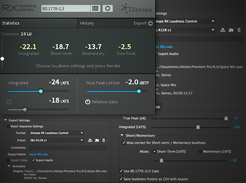
RX Audio Editor Feature Comparison Chart
| Features | Elements | Standard | Advanced | |
|---|---|---|---|---|
| Batch Processor | X | X | X | |
| Clip Gain | X | X | X | |
| Composite View | X | X | NEW! | |
| Find Similar | X | X | ||
| Instant Process | X | X | ||
| Markers & Regions | X | X | X | |
| Module Chain | X | X | X | |
| Module List View Filters | X | X | X | NEW! |
| mp3 Export | X | X | NEW! | |
| Plug-in Hosting | X | X | X | |
| Recording & Monitoring | X | X | X | |
| Spectrum Analyzer | X | X | X | |
| Spectral Editing Tools | X | X | X | |
| Waveform Statistics | X | X | X |
Izotope Rx 8
RX Module Comparison Chart
| RX Modules | Elements | Standard | Advanced |
|---|---|---|---|
| Ambience Match | X | ||
| Azimuth | X | ||
| Breath Control | X | X | NEW! |
| Center Extract | X | ||
| De-bleed | X | X | NEW! |
| De-click | X | X | X |
| De-clip | X | X | X |
| De-crackle | X | X | |
| De-ess | X | X | NEW! |
| De-hum | X | X | X |
| De-plosive | X | X | |
| De-reverb | X | X | |
| De-rustle | X | NEW! | |
| De-wind | X | NEW! | |
| Deconstruct | X | ||
| Dialogue Isolate | X | NEW! | |
| Dither | X | X | |
| EQ | X | X | |
| EQ Match | X | ||
| Fade | X | X | X |
| Gain | X | X | X |
| Interpolate | X | X | |
| Leveler | X | ||
| Loudness | X | ||
| Mixing | X | X | X |
| Mouth De-click | X | X | NEW! |
| Normalize | X | X | X |
| Phase | X | X | X |
| Pitch Contour | X | X | |
| Resample | X | X | |
| Signal Generator | X | X | X |
| Spectral De-noise | X | X | |
| Spectral Repair | X | X | |
| Time & Pitch | X | X | |
| Voice De-noise | X | X | X |
Izotope Rx Loudness Control Manual Free
RX Plug-in Comparison Chart
| RX Plug-ins | Elements | Standard | Advanced |
|---|---|---|---|
| Ambience Match | X | ||
| Connect | X | X | |
| De-click | X | X | X |
| De-clip | X | X | X |
| De-crackle | X | X | |
| De-ess | X | X | NEW! |
| De-hum | X | X | X |
| De-plosive | X | X | NEW! |
| De-reverb | X | X | |
| Monitor | X | X | |
| Mouth De-click | X | X | NEW! |
| Spectral De-noise | X | X | |
| Voice De-noise | X | X | X |
This help guide is shared by RX 6 Elements, RX 6 Standard and RX 6 Advanced. The following tags are used throughout the manual to differentiate the feature sets:
- [STD & ADV] Indicates that a feature is included in RX 6 Standard and RX 6 Advanced.
- [ADV] Indicates that a feature is exclusive to RX 6 Advanced